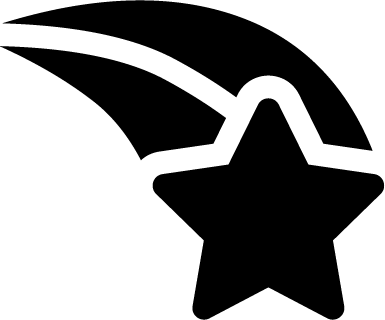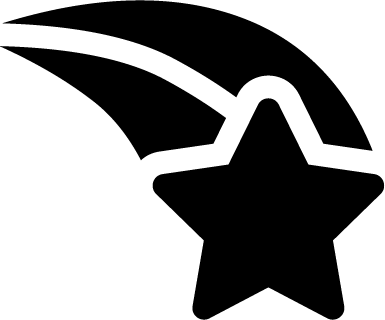How to Guide: Newsletter
Are Newsletters Good for Your Business?
A newsletter is a tool used to communicate regularly with your customers and/or potential customers – from a subscribed email list. By delivering the information you want directly into their emails, you ensure that you’re getting their attention on the topics you want them to know about. Most businesses utilize newsletters to keep their brand top-of-mind for consumers, establishing authority in the space and notifying readers of products that may interest them.
These messages can contain simple text or a structure composed of images and formatted text and are generally used for the following purposes:
- Maintaining regular contact
- So your website or blog does not get forgotten by customers
- To increase visitors
- To send different types of content to relevant industries
- To create visiting habits
- To attract traffic
Most newsletters are sent through a third party app or software, which usually allocates additional funding to a company’s marketing department – and this happens every time you want to send a newsletter and add new subscribers to your marketing campaign.
With this in mind, ROOK Connect has developed our newsletter for you to use, build, test and send out to your subscribers.
CRM Tile
Newsletters are built in the Customer Relationship Management tile, which stores all the information you need to reach out to customers.
Building a Newsletter
To start building a newsletter, go to the CRM tile and click on the Newsletter heading in the left side navigation. You’ll see 3 quick action icons along the top right side of the page.
- View Stats: This is the main view or summary view of the newsletters. This quick action icon shows all newsletters that have been created and sent.
Each newsletter that is shown in the survey summary has the following quick action icons when you click open the slide arrow:
- View Newsletter: This will show a preview of the newsletter.
- Reporting: See the reporting for a specific newsletter.
- See what devices customers used to access the newsletter in a graphic.
- See a breakdown of the opened, clicked and bounced newsletters.
- Edit: This will let you edit the newsletter – this only works on the draft phase, newsletters can’t be edited if they’ve been sent.
- Copy Newsletter: This quick action icon copies the current newsletter template which is now editable.
- Send Test Email: Sends a preview of your newsletter.
- Archive: Deletes the selected newsletter.
- Create Newsletter: This quick action icon allows you to create a newsletter.
- Select the email group from the dropdown you would like the newsletter to be sent to.
- Select a template or use the content editor from the form dropdown.
- Enter the newsletter subject (heading).
- Add any attachments you would like sent with the newsletter.
- You can then save the newsletter, send a test email or click the arrow to go to the newsletter content.
A newsletter needs to be engaging, speak to your target audience and easy to understand and read through. To build a successful newsletter please follow this easy checklist:
- Contacts & Data: Before you think about how you are going to send a newsletter, you need to think about the who – the individuals you want to communicate with via email. It’s a good idea to categorize all your contacts for this purpose.
- Subject: This is one of the main elements you need for getting a good opening rate.
- Create newsletter schedule:
- What content you are going to send out in your newsletters.
- Whom you are going to send them to.
- When you are going to send them.
- Content: What to write in a newsletter? Choose the content you want to send and do not send everything at once; send it sporadically and well targeted. The content of your newsletter should be mostly educational to build empathy with the reader and generate authority on the subject on which your business is based.
- Measure success!: After sending a newsletter, you will be able to access statistics that let you measure the performance of your newsletters. The key things you need to look at are:
- Open rates
- Clickthrough rates (CTRs)
- Unsubscribe rates
ROOK Connect gives you the ability to review all these findings to improve your email marketing campaigns.
- Create Email Group: This quick action icon allows you to create a new email group to send the newsletter to, as well as edit and archive current email groups. You need permission from your contacts to send them emails. When compiling your mailing list, be aware of local data protection laws, and only include people who have opted in to receive your communications. To create a new email group you’ll have to fill out:
-
- Email Group Name.
- Email Addresses: These are taken from your contacts in the Contact tile.
- Contact Category: Quickly select all contacts in a specific category.
- Region: Quickly select all contacts from a specific region.
- Classification: Quickly select all contacts from a specific classification.
You can hit the + and – quick action icons to add any number of the categories outlined above.
November 20, 2020 3:40 pm | Category: Software